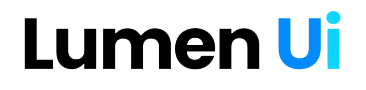Documentation
Everything you need to get started with Flutter UI Kit
Motivation
Flutter developers often struggle with bloated UI component libraries that increase app size and affect performance. Lumen UI CLI solves this by providing a command-line tool that generates only the components you need, with full customization options.
Features
- Modular UI component generation
- Customizable component templates
- Theme and style configuration options
- Material Design and Cupertino guideline compliance
- Inline documentation for generated components
Installation Guide
Follow these steps to set up your Flutter project and integrate Lumen UI:
1
Create a New Flutter Project
Use Flutter CLI, VS Code, or Android Studio to create a new project.
flutter create my_app
cd my_app2
Add Lumen UI to Your Project
Add the package to your pubspec.yaml file.
dev_dependencies:
flutter_test:
sdk: flutter
lumen_ui: 0.0.13
Install Dependencies
Run the following command to install dependencies.
flutter pub getUsage
Use the following command to generate UI components:
dart run lumen_ui [options]| Option | Alias | Description | Required |
|---|---|---|---|
| --type | -t | Type of component to generate | Yes |
| --name | -n | Name of the component | Yes |
| --output | -o | Output directory (defaults to lib/ui) | No |
| --help | -h | Show help information | No |
| --version | -v | Show version information | No |
Examples
Here are some example commands to generate components:
List all supported types and their related UIs:
dart run lumen_ui --listList all supported component types:
dart run lumen_ui --list-typesList related UIs for a specific component type:
dart run lumen_ui --list-uis buttonGenerate a primary button:
dart run lumen_ui -t button -u primarybutton -n primaryGenerate with custom output directory:
dart run lumen_ui -t button -u iconbutton -n iconbtn -o lib/componentsAdditional Commands
Useful commands for managing Lumen UI:
Show help:
dart run lumen_ui --helpShow version:
dart run lumen_ui --version